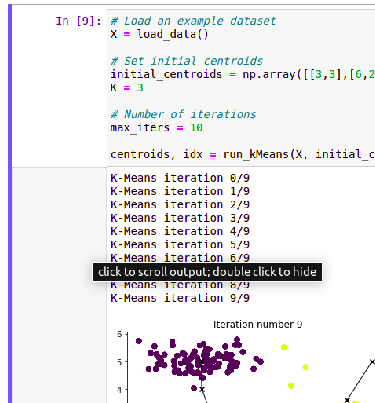Hello,
When I run the code on the course’s site of Jupyter Lab, the output is contained in a limited window and I can scroll to look through it:
But as I run the code on my own Jupyter Lab, the output takes as much space as it needs.
How can I make the output within a small window as the course’s site does? Thank you!
Hi @chanhan,
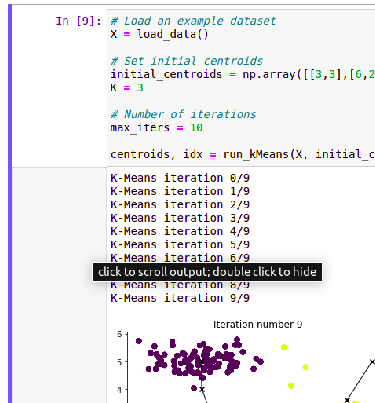
Can you see the shaded area on the left hand side of the output? You need to click on that area. For the code cell output you want to scroll, move your mouse to the left of the output, and click on it. That should change it to scroll mode.
Raymond
Hi @rmwkwok ,
Thanks for the reply. But I’m using JupyterLab. I can’t click on the shaded area, but I can click on the blue bar on the left-hand side, which shrinks the whole output into 3 dots:
So this is not what I want. If I click on the 3 dots, the output expands to be super long again:
What I want is to contain the output in a fixed-sized window, no matter how long the original output is.
What about right-clicking the area between the blue bar and the output area, would it show a menu that lets you enable scrolling?
1 Like
Oh yes! There is an option to enable scrolling in the right-click menu! Thanks.
Great. Before closing this thread, for other learners, depending on your jupyter’s version, you might be able enable scrolling by either (1) left-clicking the area on the left of the output to enable scrolling, or (2) right-clicking the area to select the scrolling option from the menu.
1 Like